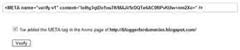Changing Color of Background for blogger is very easy.
Go to LAYOUT,click Edit HTML
Search for #outer-wrapper {
Now
Add the following line to it as shown below
background: choosen color;
Example : background: green;
/* Outer-Wrapper
------------------------------------------------ */
#outer-wrapper {
width: 750px;
margin:0 auto;
padding:10px;
text-align:left;
font: $bodyfont;
background: green;
}
You can choose whatever color you want in the place of green.
Preview the template and if u like it,then save the template.
That's it.Hope u liked our tip,then subscribe to us for more updates.
Go to LAYOUT,click Edit HTML
Search for #outer-wrapper {
Now
Add the following line to it as shown below
background: choosen color;
Example : background: green;
/* Outer-Wrapper
------------------------------------------------ */
#outer-wrapper {
width: 750px;
margin:0 auto;
padding:10px;
text-align:left;
font: $bodyfont;
background: green;
}
You can choose whatever color you want in the place of green.
Preview the template and if u like it,then save the template.
That's it.Hope u liked our tip,then subscribe to us for more updates.


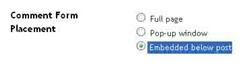
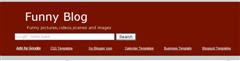
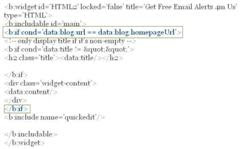


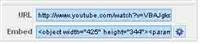

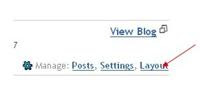
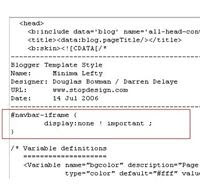.jpg)