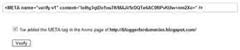Like to Share your Facebook information on other websites or blogs. If so, here is a tip to add your facebook profile badge on your blog like blogger, wordpress, Typepad and others blogging platforms as well.
How to add Facebook profile badge on my blog/website?
How to create Facebook profile badge?
How to include Facebook profile on website?
Answer: "To create a badge, just click on the "Create a Profile Badge" link at the bottom of your facebook profile page which will take you to your Facebook Badge page. On this page, select the "Create Badge" option. You will be walked through the creation process".
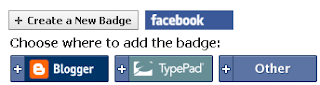
So now to add the facebook profile badge on your blog or website you need to follow the steps given.
It will then provide you with a script which you've to copy and add to your blogger/website [gadget on the layout settings page].
That's all! You've created your own facebook profile badge on your blog. Comment for any queries.
Also You can show the Widget/Gadget only on certain pages of your blogger.
How to add Facebook profile badge on my blog/website?
How to create Facebook profile badge?
How to include Facebook profile on website?
Answer: "To create a badge, just click on the "Create a Profile Badge" link at the bottom of your facebook profile page which will take you to your Facebook Badge page. On this page, select the "Create Badge" option. You will be walked through the creation process".
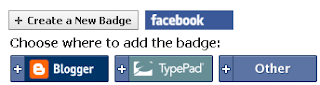
So now to add the facebook profile badge on your blog or website you need to follow the steps given.
It will then provide you with a script which you've to copy and add to your blogger/website [gadget on the layout settings page].
That's all! You've created your own facebook profile badge on your blog. Comment for any queries.
Also You can show the Widget/Gadget only on certain pages of your blogger.



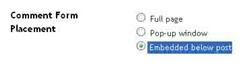
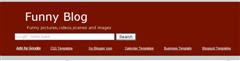
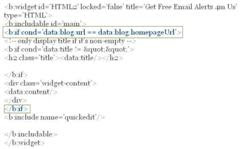

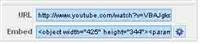

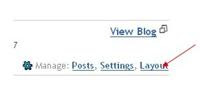
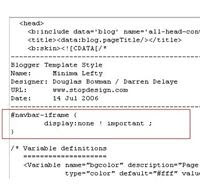.jpg)